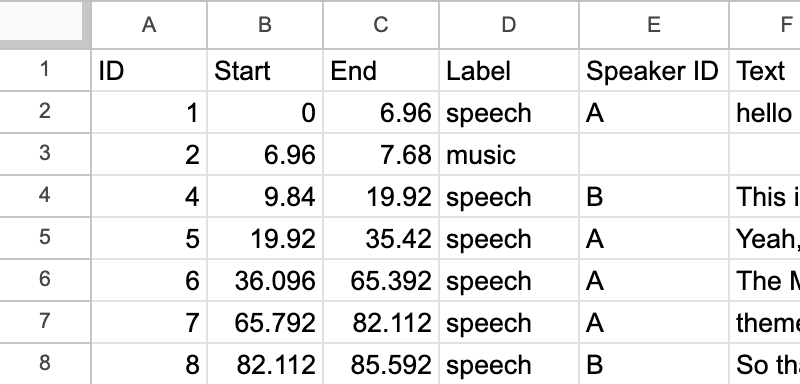Automatically Transcribe Audio from Google Drive into Google Sheets
Purpose
This guide will show you how to automatically transcribe any audio file by uploading it to Google Drive and get the transcripts in Google Sheets.
Requirements
I. Accounts & API Keys
- Google account for Google Drive
- Zapier account for the integration
- Speech is Cheap API key
II. Google Drive Upload Folder
-
Log in to Google Drive
-
Create a new folder or choose an existing one
-
Change the access settings since the file must be publicly accessible:
- Right-click on the folder, then click on Share ⯈ Share
- Under "General access," change from "Restricted" to "Anyone with the link"
- "Viewer" permissions are sufficient
Implementation
Transcribe Audio
-
Go to Zapier home
-
Click on "Zap" under "Start from Scratch"
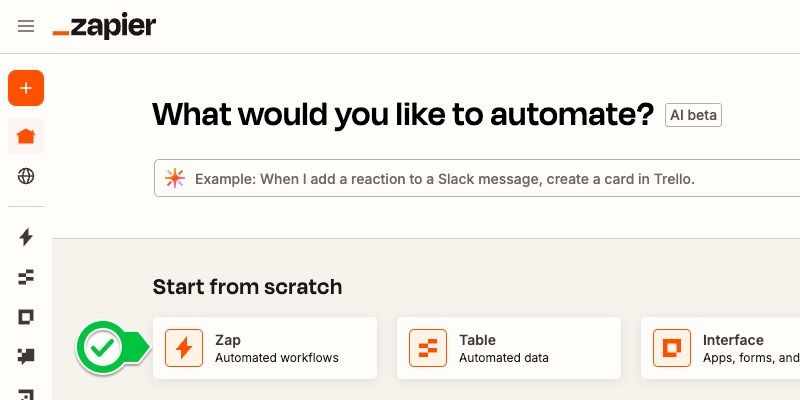
-
Click on Trigger and pick the Google Drive app
-
Trigger Setup
- Trigger event: New File in Folder
- Account: Your Google Drive account
- Click on "Continue"
-
Trigger Configuration
- Drive: Your Google Drive
- Folder: The folder you want to upload audio files to
- Include Deleted Files?: Only return non-deleted files (recommended)
- Click on "Continue"
-
Trigger Test
- Click on "Test Trigger"
- Click on "continue with selected record"
- Note: this step requires having at least one file in that folder
-
Action Setup
- App: Speech is Cheap (or use this link to find it)
- Action event: Transcribe Audio
- Click on "Continue"
-
Action Configuration
- Input URL:
- Type
https://drive.google.com/uc?export=download&id= - Click on the plus (
[+]) - Select
IDfrom Google Drive
- Type
- Fill out the remaining optional fields
- Click on "Continue"
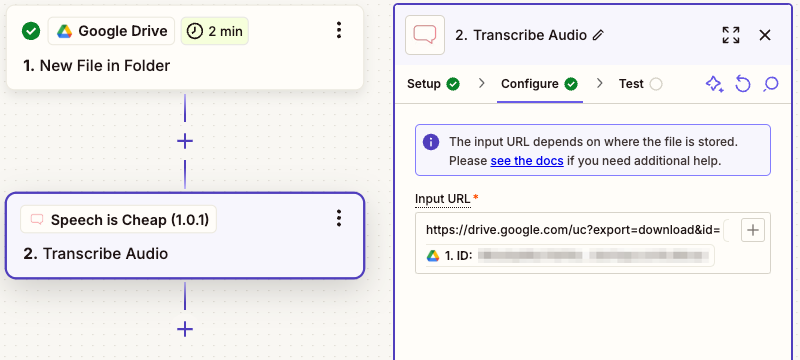
- Input URL:
-
Action Test
- Click on "Test step"
- Note: "Data out" will contain a sample transcription
- Click on "Test step"
Export to Google Sheets
-
Add a step by clicking on the plus below the "Transcribe Audio" action
- Choose "Google Sheets"
- Action event: Create Spreadsheet
- Click on "Continue"
-
Action Configuration
- Title:
- Click on the plus (
[+]) - Select
Titlefrom Google Drive - Type
-transcription
- Click on the plus (
- Headers:
- Note: Zapier adds these values from the bottom
- Type "Text" (and click out)
- Type "Speaker ID"
- Type "Label"
- Type "End"
- Type "Start"
- Type "ID
- Click on "Continue"
- Click on "Test step"
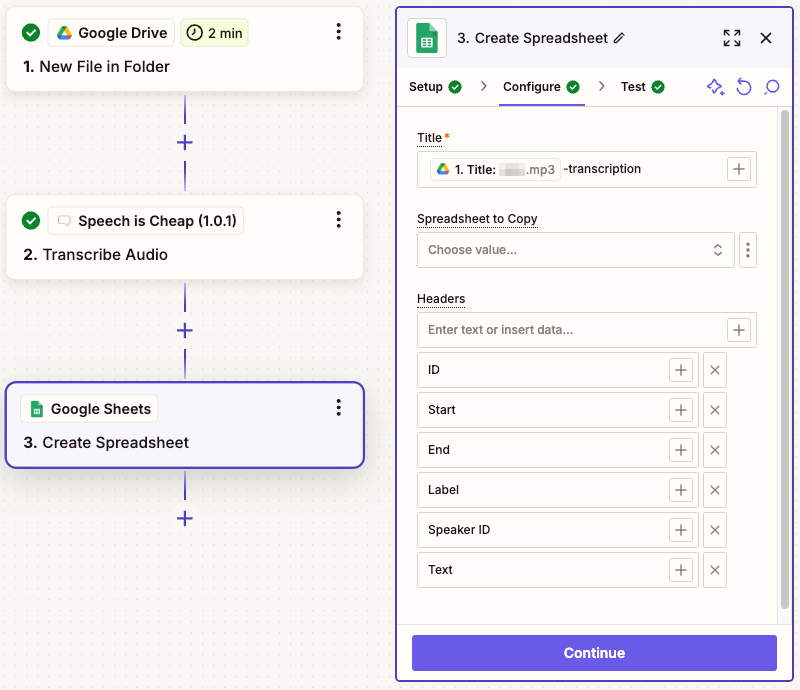
- Title:
-
Add a step by clicking on the plus below the "Create Spreadsheet" action
- Choose "Google Sheets" once more
- Action event: "Create Multiple Spreadsheet Rows"
- Click on "Continue"
-
Action Configuration
- Drive: Select your Google Drive from the dropdown
- Click on the vertical ellipsis (
⋮) to the right of the Spreadsheet field - Click on "Custom"
- Click on the "Create Spreadsheet in Google Sheets" step
- Click on "ID"
- Worksheet: Select "Sheet1" (ID: 0)
- Fill out the Rows:
- ID: click on the plus, search for "Output Segments ID"
- Start: click on the plus, search for "Output Segments Start"
- End: click on the plus, search for "Output Segments End"
- Label: click on the plus, search for "Output Segments Label"
- Speaker ID: click on the plus, search for "Output Segments Speaker Id"
- Text: click on the plus, search for "Output Segments Text"
- Click on "Continue"
- Click on "Test step"
- Click on "Publish"

Verify the Implementation
- Upload an audio file to the Google Drive folder that's watched by Zapier
- Wait about a minute, though it make take up to 15 minutes depending on the file's duration
- Look for the newly created spreadsheet at the root of your Google Drive